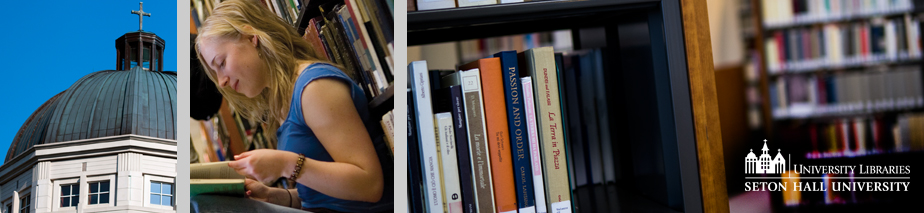LibGuides
Select a LibGuide from the drop down box to view which courses use it as a resource.
To delete a LibGuide from the system, select it in the drop down box and click "Delete".
CAUTION: Once a LibGuide is deleted, all course associations will be removed.
LibGuides:
ENGL 3201 City in British Literature
ENGL 3418 British Novel III--Dr. Carpentier
Intro-Literary Research - 34394 - ENGL 6010
MODERN AFRICAN--AMERICAN LITERATURE
2020th Cent British Lit - 34385 - ENGL 7017 - NA
Accounting Research
African American Studies
African American Studies by Lisa DeLuca
American Journalism - COJR 2431
American Literature II
ANTH / CORE 3794 - Indigenous Peoples / Dr. Cherubim Quizon
ANTH 1202 AB: Intro to Cultural Anthropology: Peter Savastano
ANTH 1202 AB: INTRODUCTION TO CULTURAL ANTHROPOLOGY: George Brandon
ANTH 1202: Introduction to Cultural Anthropology: Dr. Cherubim Quizon
ANTH 1210: Linguistic Anthropology: Dr. Cherubim Quizon
ANTH 2224 - Health and Medicine: An Anthropological Approach / Rhonda Quinn
ANTH 2230 AA: Folklore and Mythology: Peter Savastano (eReserves)
ANTH 2233: SOCI 2233: WMST2233 : Understanding Human Sexuality: Peter Savastano Ph.D: Spring 2017
Anth 3220 Research Guide
ANTH 3220: Anthropology of Consciousness: Peter Savastano
Anth. 3220 research guide
Anthropology research guide 2021
ARMS 6000: Anatomy of a Museum:Jeanne Brasile
ARMS 6505: HISTORY AND THEORY OF MUSEUMS : PETRA CHU
ARMS 6505: HISTORY AND THEORY OF MUSEUMS: PETRA CHU (eReserves)
ARMS 6805: Legal and Ethical Issues in Museums: Sally Yerkovich
ARMS 6815: Museums and Communities: Sally Yerkovich
ARMS 6818: Introduction to Archival Management: Dan Linke
ARMS 7001 NA: Exhibitions A - Z : Jeanne Brasile
ARMS 7006: Intro Archival Management: Dale Patterson
ARMS 8000 JH: Masters Thesis: Juergen Heinrichs
Art and Art History
ARTH 1101 BB: Art of the Western World: Martha Easton
ARTH 2101: Looking at Art and Visual Culture
ARTH 2116: NINETEENTH-CENTURY ART - PETRA CHU
ARTH 4101: Art History Seminar: PETRA CHU (eReserves)
ASIA 2101 - Asian Literature in English Translation I / Jeffrey Rice
ASIA 2101: Asian Literature in English Translation I: Jeffrey Rice
ASIA 3130AA - HIST 3652 - History-Modern Japan: Anne Giblin Gedacht: Spring 2017
ASIA/RELS1403: History of Asian Religious Reflections: Shigeru Osuka
Asian Studies (subject)
Athletic Training
Autism Awareness
BFIN 1003: Personal Money Management: Elven Riley
BFIN 4264: Blockchain for Business: Lowe, Benjamin
BIBL 6398: The Dark Passages of the Bible: Greg Glazov
BIBL 6399: Scripture and Forgiveness: Gregory Glazov
BIBL6563WB: The Scriptural Sources of the Lord's Prayer: Gregory Glazov
BIOL 1212: General Biology: Heping Zhou (eReserves)
BIOL 3243: Ecology and Stewardship: Marian Glenn (eReserves)
Biology Research Guide 2020
BMBA 9201: Corporate Social Responsibility: Dr. Paula Alexander
BMBA8008 Accounting Pre-qualifier
BMGT 7945WB: Leadership Seminar: Dr. Paula Alexander: Summer 2017
BQUA 7830: Supply Chains Analytics: Penina Orenstein
Business Research Guide
CAST 3001: CORE 3982: Walking the Sacred Labyrinth: Professor Marta Deyrup
CAST 3016/CORE 3752: Global Christianity: Jason Scully
CAST 3021: Modern Women of Faith: Monika Rice
CAST 4293 : Modern Women of Faith: Monika Rice
CAST 4392: New Jersey Catholic Experiemce: Alan Delozier (eReserves)
CAST4298WB: Special Topics: Barbara Crostini
CETH 6399WB: Scripture and Forgiveness: Gregory Glazov
CHEM 1123 AB: Chemistry: A Molecular Approach: Nicholas Snow
Chemistry Research Guide 2020
Children's Literature ENGL 3112AA
Citation Guide
Citation Management Tools (subject)
Classical Studies (subject)
COMM 1670 - Introduction to Communication Theory / All Sections / Spring 2018.
COMM 2625 - Public - Presentational Spkng / Ruth Tsuria
COMM 2626 - Rhetorical Criticism / James J. Kimble
COMM 7775: Introduction to Digital Communication: Ruth Tsuria
COMM 8000: Methods and Strategies for Corporate Relations: Ruth Tsuria
COMM5899 - Senior Seminar: Communication Studies / Evelyn Plummer
Communication (subject)
Communication Research Methods (COMM 8000)
Companies
Copyright (subject)
CORE 1101 AB, CORE 1101 AF:Journey of Transformation: Father Brian Muzas
CORE 1101 AI and AJ: Journey of Transformation: Jennifer Maidrand
Core 1101 BH and CF: Journey of Transformation: Sharon McGrady
Core 1101 BO - Journey of Transformation: Sharon McGrady: Fall 2017
CORE 1101: Journey of Transformation: George Faithful
CORE 1101: Journey of Transformation: Patrick Manning
Core 1101: Journey of Transformation: Sharon McGrady
Core 2101: AA - AS: Christianity and Culture in Dialogue: Sharon McGrady
CORE 2101: Christianity and Culture in Dialogue: Catherine M.A. McCauliff
CORE 3850/DIPL 3850: Church, State, and Politics in Latin America: Benjamin Goldfrank
COST 1500: Foundations of Oral Rhetoric
COST 2630: Non Verbal Communication: Evelyn Plummer
COST 5899: Senior Seminar in Comm Studies: Evelyn Plummer (eReserves)
COTC 7110: Communication Research: Renee Robinson
Country Research
CPSY 6102 - Psychology of Human Development / Rebecca Campon / Spring 2019
CPSY 8519: Seminar in Child and Adolescent Psychopathology: Thomas Massarelli
CRIM 2910 - Research Methods / Dana Greene
Criminal Justice
DASC 6911: Big Data Analytics: Manfred Minimair
Data Visualization
DEEP WATER HORIZON
DIPL 2110 AA - AB: Comparative Foreign Policy: Ann Marie Murphy
DIPL 2120 - International Conflict and Security / Moller, Sara Bjerg
DIPL 3104 - Public International Law / Philip Moremen / (Physical Reserves)
DIPL 3104 AA - AB: PUBLIC INTERNATIONAL LAW: ZINAIDA MILLER
DIPL 3104 AA: Public International Law: Catherine Tinker (eReserves)
DIPL 3104 Course Reserves
DIPL 3104: Public International Law: Catherine Tinker (eReserves)
DIPL 3800: Investigating International Relations: Robert Huddleston
DIPL 4106 AA - NA: Human Rights Law and Policy: Catherine Tinker (eReserves)
DIPL 4114/6113: International Financial Institutions: Martin Edwards
DIPL 4115 AA: DIPL 6115 AA: Cross Cultural Negotiation and Conflict Management: Wang, Dr. Zheng
DIPL 4115: Cross Cultural Negotiations and conflict management: Borislava Manojlovic
DIPL 4193 AA: Eastern European and Post-Soviet Politics: Margarita M. Balmaceda
DIPL 4250: Conflict Resolution in Plural Society: M'Cormack-Hale, Fredline
DIPL 4252 WB: Institutions of Post Conflict Governance: M'Cormack-Hale, Fredline
DIPL 4555: Economic Aspects of the International System: Geoffrey A. Pigman
DIPL 6001: Politics of Cultural Ethnic Pluralism: Balmaceda, Margarita M.
DIPL 6004: Peacemaking and Peacekeeping: Borislava Manojlovic
DIPL 6004:Peacebuilding and Peacemaking:David Wood
DIPL 6005: Public International Law: Moremen - Philip
DIPL 6005: Public International Law: Tinker, Catherine
DIPL 6104: Art-Sci Internat Negotiation: Tatsushi Arai
DIPL 6105 WB - International Political Economy / M'Cormack-Hale, Fredline
DIPL 6130: International Security: Moller, Sara Bjerg
DIPL 6132: American Grand Strategy: Moller, Sara Bjerg
DIPL 6170: Adv Topics-Eco Dev Int Affairs: Shelley Ranii
DIPL 6180 AA/NA - COMPARATIVE FOREIGN POLICY / Ann Marie Murphy
DIPL 6201:UN Security Council Issues: Edward Luck
DIPL 6250 - Conflict and Conflict Resolution in Plural Societies / Borislava Manojlovic
DIPL 6251 - Justice Truth and Reconciliation / Fredline M'Cormack-Hale
DIPL 6252 - Institutions for Post Conflict Governance / Fredline M'Cormack-Hale
DIPL 6252: Inst. Post-Conflict Governance: Dr. Borislava Manojlovic (eReserves)
DIPL 6253 WB: Rebuilding War-Torn States: Fredline M'Cormack-Hale
DIPL 6277: Global Health Bioterrorism and International Security: Yanzhong Huang
DIPL 6310: Research Meth-Policy Analysis: Martin Edward
DIPL 6405: Foreign Policies of Post-Soviet States: Margarita M. Balmaceda
DIPL 6501: MODERN MIDDLE EAST - U.S. INVOLVEMENT: Quinn, Ambassador Maureen
DIPL 6510: Persian Gulf in the 21st Cent: Quinn, Ambassador Maureen
DIPL 6611 - International Relations of Southeast Asia / Ann Marie Murphy
DIPL 6704 - Economic Development in Africa / Fredline M'Cormack-Hale / Summer 2018
Diplomacy & International Relations
Diverse Learners and Their Families - CPSY 1001
E-Reserve Link for BIBL 6535 / PTHO 6535 WB: Scrip - Meaning Lord's Prayer: Gregory Glazov
E-Reserve Link for DIPL 6180
E-Reserve Link for NURS 9937
E-Reserve URL to BFIN 1003: Personal Money Management: Elven Riley
Early African-American Literature
Ecology
Economics (subject)
EDST 6306: Instructional Design: Heidi Trotta
EDST 6440 SA: Behavior Disorders: Lisa Liberty
EDST 7452: Intro Transition Education I: Zoe Lloyd (eReserves)
EDST 7453: Intro to Transition II: Mr. Ralph Duciewicz
EDST 7454: Transition Assessment Youth: Regina Anne Murphy
Education
Education - Graduate Studies
Education Quick Reference Guide
ELMP 7765: Policy Analysis: Rong Chen
ELMP 8616: Intermediate Statistics: Nicole DiCrecchio and Rong Chen
ELMP 8891NA: Directed Research: Rong Chen
ELMP 9993: Organization and Governance: Robert Kelchen (eReserves)
ELMP 9994 : Faculty Personnel: Martin Finkelstein
ELMP 9998: Curriculum and Instruction: Martin Finkelstein
ENGL 1201 CF and ED - Core English 1 / MARTHA ZORNOW
ENGL 1202 CB - Core English II / Sharon McGrady
ENGL 2102-AA - Great Books of the Western World II / Sharon McGrady
ENGL 2511: Intro to Creative Writing I: Mark Svenvold: Fall 2017
ENGL 3114
ENGL 3312
ENGL 3318/CORE 3376 Representations of the Body in Early America
ENGL 3516: Contemporary American Poetry from Mid-Century: Mark Svenvold: Fall 2017
ENGL 6126 - Major Brit Writers 1900-1945 / Martha Carpentier
ENGL 6126 Major Brit Writers 1900-1945
eNGL3112
English (subject)
English 1202 BF: Core English II: Sharon McGrady
English 3382
English 3523 Race/Gender
English 7012 Studies in Medieval Literature and Culture
English 7017
English1201
English1202
English3211Medieval Literature
Environment Research Guide 2020
ERTH 1019AA: Introduction to Geology: Martha Schoene
Exhibitions A-Z
Fantasy and Faith -- Lewis, Tolkien, and their Precursors
Finance
GMOT 6100/OTFY 4100 - Professional Formation I / Picard, Meryl
GMOT 6200 - Professional Formation II / Picard, Meryl
GMOT 6200: OTFY 4200: Sections AA and AB: Professional Formation II: Picard, Meryl
GMOT 6700 - Professional Formation III / Picard, Meryl
GMOT 6880: Wellness - Health Promotion I: Picard, Meryl
GMPA 7404WB - Research Methods I / Laura Goshko
GMPA 8605WB: Principles of Epidemiology: Laura Goshko
Government Information
Health & Medical Sciences (subject)
Health Care Management
HeinOnline
HIST 1551 - Middle East I – From 600 to 1800 / Golbarg Rekabtalaei
HIST 1602 / ASIA 1602 - History of Modern Asia / Han, Song Yeol
HIST 2315: History of New York City: Sarah Fieldston
HIST 3363: Recent America Since 1945: Sarah Fieldston (eReserves)
HIST 3387 (CAST 3387) (CORE 3422) - Catholic Church in the US / Thomas Rzeznik
Historical Newspapers
History (subject)
History: Getting Started
Illness and Literature
International Law
International Relations
Intro to Literary Research - 30200 - ENGL 6010 - AA
Intro to Russ Lit I - 35211 - RUSS 3401 - AA
Intro to Russ Lit I - 35211 - RUSS 3401 - AA
Investigative Reporting
Investigative Reporting
Irish Literature: Celtic Revival to the Present
Italian Studies (subject)
K-12 Doctoral Program Exams
LatinX studies 2019
Learn R
Libraries Home Page
Literary Studies English 2204-- Dr. Gevirtz
Literature of Adolescence
Marketing (subject)
Math Research Guide 2020
MATH1061 - Mathematics for Elementary Educators II / Kerry McNeill
MDSR 7100: Molecular Cellular Principles: Linda Siracusa and Jennifer Zepf
Modern Languages (subject)
Multicultural Studies (subject)
Music
Non Profit Management
NULD 6405 : Clinical Role Development VII: Nursing Care of Critically Ill Individuals: Virginia Clerkin
NULD 6510: Epidemiology and World Health: Eileen Toughill
NURS 6123: Theoretical Basis for Advanced Nursing Practice: Phyllis Hansell
NURS 6500: Determinants of Population Health Nursing Perspectives: Ann Marie Sailsman
NURS 9937: Population Health: Mary Ellen Roberts
NURS 9937: Population Health: Mary Ellen Roberts
Nursing (subject)
NUTH 1003: Culture and Health: Ginette Castro
NUTH 3004: The Business of Healthcare: Ginette Castro
Occupational Therapy (subject)
Off-Campus Research (subject)
Oral Communication
PHIL 1125 - Business Ethics / Vigani, Denise
PHIL 3070: Kant: Yvonne Unna
PHIL 3900: Philosophy and Therapy: Yvonne Unna
Philosophy
Physical Therapy (subject)
Physician Assistant
Physics Research Guide 2020
PolicyMap
Political Science
POLS 1711: International Relations: Kwame Akonor
POLS 2090: Topics in Public Policy: Katherine J. Prendella
POLS3410-democracy
Post-Conflict Governance (eReserves)
PSMA 6003: Public Policy: Heath Brown
PSMA 7301: Nonprofit Fundraising, Development and Grantwriting: Roseanne Mirabella
PSMA 7303: Nonprofits and Public Policy: Naomi Wish: Fall 2019
PSMA 7311: Foundations of Nonprofits and Philanthropy: Rosanne Mirabella
PSMA 7311WB/WBB/POLS 2120 WB - Foundations of the Non-Profit Sector/The Nonprofit Sector / Naomi Wish
PSMA 7312 - Leadership and Management of Nonprofit Organizations / Naomi Wish
PSMA 8312: Nonprofit Advocacy and Social Change: Roseanne Mirabella
PSMA 9002: Philanthropy and Film: Jeffrey Togman
PSYC 1214 - Adult Development / Dr. Eric Podchaski
PSYC 2215 AA - Psychological Testing / Dr. Eric Podchaski
PSYC 3217: Biological Psychology : Dr. Amy Hunter
Psychology Research Guide 2020
PTHO 6500: Evangelization-Sanctification: Patrick Manning
PTHO 6501AA: Teaching: Catechetics and Apologetics: Patrick Manning
PTHO 6588: Christianity Human Happiness: Patrick Manning
PTHO 6601: Pastoral Ministry - Introduction: Patrick Manning
PTHO 6604: Ministry of Sanctifying: Patrick Manning
PTHO/CETH 6655: Contemporary Pastoral-Ethical Issues: Patrick Manning
Public Administration
Public Relations
Religious Studies
RELS 1402: Religions of the World: Peter Savastano
RELS 3302: Catholics of New Jersey: Alan Delozier
Research Tools (subject)
Rodino Federal Taxation
Rodino Health Law
Rodino Law Library Administrative Law
Rodino Law Library AWR Research
Rodino Law Library Health Law
Rodino Law Library International Law
Rodino Law Library Public Health Law
Rodino Law Library Research Guides
Rodino Law Library Services for Law Journal Students
RUSS 3401: Intro to Russ Lit I: Prof. Tatiana Shiloff
RUSS 3601: Russian Cinema: Prof. Tatiana Shiloff
RUSS 4802 AA - Studies in Russian Literature II / Tatiana Shiloff
Russian & East European Studies (subject)
Russian Cinema Russian-3601AA
Russian Cinema-3601 NA
Science (subject)
Seton Hall University Statistics (subject)
Shakespeare
SHU Institutional Repository (subject)
SOCI 2233: Sociology of Sexuality: C. Lynn Carr: Summer 2017
SOCI 2716: American Society: C. Lynn Carr (eReserves)
SOCI 2912: Qualitative Research Methods: C. Lynn Carr
SOCI 3514: Sociology of Gender: C.Lynn Carr
SOCI 3816 - African Religions / C. Lynn Carr / **Fall 2020
SOCI 3816: West African Diasporic Religions in the America in Dialogue with Catholicism: C. Lynn Carr
Social Work Research Guide 2020
Sociology Research Guide 2020
SOWK 1311: Children Youth and Society: Mary Landriau
SOWK 2311: Child welfare policy and practice: Mary Landriau
SOWK 2314: Social Work and the Law: Anthony L. Nicotera
SOWK 2333 - Trauma-Informed Social Work Practice / Kristin Miller /Available Books for Course
SOWK 2335: Family Violence: Beatris Ortiz
SOWK 2653: Substance Abuse Assessment and Intervention: Matthew Corrigan
SOWK 3511: Behavior and Environment: Mary Landriau
SOWK 3512 AA: Behavior and Environments II: Mary Landriau
SOWK 3611 - Theory and Practice / Kristin Miller /Available Books for Course
SOWK 4911: Theory and Practice II: Professor Keara Kumler
SOWK 7910: Clinical Evaluation: Christine Heer
SOWK 7911: Substance Abuse Practice: Valerie Michalowski
SPAN 4471: Span Lit of the Caribbean: Diana Alvarez-Amell
Special Education Journals
Special Topics: Journalism and the 2020 Presidential Election
Speech Language Pathology
Sport Management
STHO 6205: Christian Anthropology: Patrick Manning
Studies in Russian Literature II
Sustainable Development Goals
Sustainable Development Goals
Test Library 1101 Libguide
Test Research Guide for LIBR 1101
Theses/Dissertations (subject)
Transactional Law Research
United Nations Research Guide
Victorian Prose and Poetry
West African Diasporic Religions: CORE 3790/ SOCI 3816/ ANTH 3816
Women's studies (subject)
World War II
To add a LibGuide to a particular course, determine the category and course name, select the correct LibGuide, and click save.
To add a LibGuide to any entire category of courses, determine the category and leave the course name blank, select the correct LibGuide, and click save.
To remove LibGuides to a particular course, determine the category and course name, deselect the checkbox next to the LibGuide(s) you would like removed, and click save.
1. Select Course:
Category:
AART
ADIM
AFAM
ANTH
ARAB
ARCH
ARMS
ARTH
ASIA
ATFY
BACC
BFIN
BIBL
BINT
BIOL
BITM
BLAW
BMBA
BMGT
BMIE
BMKT
BPOL
BQUA
BSPM
BTAX
BUSI
CAST
CETH
CHEM
CHIN
CLAS
CLIN
COBF
COGR
COJR
COML
COMM
COPA
CORE
CORP
COST
COTC
COTH
CPSY
CRIM
CRJU
CSAS
DASC
DAVA
DIPL
ECON
EDST
ELMP
ENGL
ENVL
ENVR
ERTH
ESLP
EXAC
EXTN
FILI
FREN
GDPT
GEOG
GERM
GMAT
GMED
GMHS
GMOT
GMPA
GMSL
GREK
HCAD
HIPH
HIST
HLTH
HONS
HPER
HRTD
HSTD
IDIS
INDL
INTL
ITAL
JAPN
JCST
JRNL
LABR
LALS
LATN
LAW
LIBR
MATH
MDSR
MOLG
MTCT
MUAP
MUHI
MUTH
NULD
NURN
NURS
NUTC
NUTH
OTFY
PAFY
PHIL
PHYS
PLTL
POLS
PRFM
PRMD
PROP
PSMA
PSYC
PTFY
PTHO
PUBG
PUBR
RELS
RGCN
ROTC
RUSS
SKIL
SOCI
SOWK
SPAN
STHO
TAXN
THCN
THEO
WMST
WRTG
Course:
2. Select LibGuide:
Guide:
ENGL 3201 City in British Literature
ENGL 3418 British Novel III--Dr. Carpentier
Intro-Literary Research - 34394 - ENGL 6010
MODERN AFRICAN--AMERICAN LITERATURE
2020th Cent British Lit - 34385 - ENGL 7017 - NA
Accounting Research
African American Studies
African American Studies by Lisa DeLuca
American Journalism - COJR 2431
American Literature II
ANTH / CORE 3794 - Indigenous Peoples / Dr. Cherubim Quizon
ANTH 1202 AB: Intro to Cultural Anthropology: Peter Savastano
ANTH 1202 AB: INTRODUCTION TO CULTURAL ANTHROPOLOGY: George Brandon
ANTH 1202: Introduction to Cultural Anthropology: Dr. Cherubim Quizon
ANTH 1210: Linguistic Anthropology: Dr. Cherubim Quizon
ANTH 2224 - Health and Medicine: An Anthropological Approach / Rhonda Quinn
ANTH 2230 AA: Folklore and Mythology: Peter Savastano (eReserves)
ANTH 2233: SOCI 2233: WMST2233 : Understanding Human Sexuality: Peter Savastano Ph.D: Spring 2017
Anth 3220 Research Guide
ANTH 3220: Anthropology of Consciousness: Peter Savastano
Anth. 3220 research guide
Anthropology research guide 2021
ARMS 6000: Anatomy of a Museum:Jeanne Brasile
ARMS 6505: HISTORY AND THEORY OF MUSEUMS : PETRA CHU
ARMS 6505: HISTORY AND THEORY OF MUSEUMS: PETRA CHU (eReserves)
ARMS 6805: Legal and Ethical Issues in Museums: Sally Yerkovich
ARMS 6815: Museums and Communities: Sally Yerkovich
ARMS 6818: Introduction to Archival Management: Dan Linke
ARMS 7001 NA: Exhibitions A - Z : Jeanne Brasile
ARMS 7006: Intro Archival Management: Dale Patterson
ARMS 8000 JH: Masters Thesis: Juergen Heinrichs
Art and Art History
ARTH 1101 BB: Art of the Western World: Martha Easton
ARTH 2101: Looking at Art and Visual Culture
ARTH 2116: NINETEENTH-CENTURY ART - PETRA CHU
ARTH 4101: Art History Seminar: PETRA CHU (eReserves)
ASIA 2101 - Asian Literature in English Translation I / Jeffrey Rice
ASIA 2101: Asian Literature in English Translation I: Jeffrey Rice
ASIA 3130AA - HIST 3652 - History-Modern Japan: Anne Giblin Gedacht: Spring 2017
ASIA/RELS1403: History of Asian Religious Reflections: Shigeru Osuka
Asian Studies (subject)
Athletic Training
Autism Awareness
BFIN 1003: Personal Money Management: Elven Riley
BFIN 4264: Blockchain for Business: Lowe, Benjamin
BIBL 6398: The Dark Passages of the Bible: Greg Glazov
BIBL 6399: Scripture and Forgiveness: Gregory Glazov
BIBL6563WB: The Scriptural Sources of the Lord's Prayer: Gregory Glazov
BIOL 1212: General Biology: Heping Zhou (eReserves)
BIOL 3243: Ecology and Stewardship: Marian Glenn (eReserves)
Biology Research Guide 2020
BMBA 9201: Corporate Social Responsibility: Dr. Paula Alexander
BMBA8008 Accounting Pre-qualifier
BMGT 7945WB: Leadership Seminar: Dr. Paula Alexander: Summer 2017
BQUA 7830: Supply Chains Analytics: Penina Orenstein
Business Research Guide
CAST 3001: CORE 3982: Walking the Sacred Labyrinth: Professor Marta Deyrup
CAST 3016/CORE 3752: Global Christianity: Jason Scully
CAST 3021: Modern Women of Faith: Monika Rice
CAST 4293 : Modern Women of Faith: Monika Rice
CAST 4392: New Jersey Catholic Experiemce: Alan Delozier (eReserves)
CAST4298WB: Special Topics: Barbara Crostini
CETH 6399WB: Scripture and Forgiveness: Gregory Glazov
CHEM 1123 AB: Chemistry: A Molecular Approach: Nicholas Snow
Chemistry Research Guide 2020
Children's Literature ENGL 3112AA
Citation Guide
Citation Management Tools (subject)
Classical Studies (subject)
COMM 1670 - Introduction to Communication Theory / All Sections / Spring 2018.
COMM 2625 - Public - Presentational Spkng / Ruth Tsuria
COMM 2626 - Rhetorical Criticism / James J. Kimble
COMM 7775: Introduction to Digital Communication: Ruth Tsuria
COMM 8000: Methods and Strategies for Corporate Relations: Ruth Tsuria
COMM5899 - Senior Seminar: Communication Studies / Evelyn Plummer
Communication (subject)
Communication Research Methods (COMM 8000)
Companies
Copyright (subject)
CORE 1101 AB, CORE 1101 AF:Journey of Transformation: Father Brian Muzas
CORE 1101 AI and AJ: Journey of Transformation: Jennifer Maidrand
Core 1101 BH and CF: Journey of Transformation: Sharon McGrady
Core 1101 BO - Journey of Transformation: Sharon McGrady: Fall 2017
CORE 1101: Journey of Transformation: George Faithful
CORE 1101: Journey of Transformation: Patrick Manning
Core 1101: Journey of Transformation: Sharon McGrady
Core 2101: AA - AS: Christianity and Culture in Dialogue: Sharon McGrady
CORE 2101: Christianity and Culture in Dialogue: Catherine M.A. McCauliff
CORE 3850/DIPL 3850: Church, State, and Politics in Latin America: Benjamin Goldfrank
COST 1500: Foundations of Oral Rhetoric
COST 2630: Non Verbal Communication: Evelyn Plummer
COST 5899: Senior Seminar in Comm Studies: Evelyn Plummer (eReserves)
COTC 7110: Communication Research: Renee Robinson
Country Research
CPSY 6102 - Psychology of Human Development / Rebecca Campon / Spring 2019
CPSY 8519: Seminar in Child and Adolescent Psychopathology: Thomas Massarelli
CRIM 2910 - Research Methods / Dana Greene
Criminal Justice
DASC 6911: Big Data Analytics: Manfred Minimair
Data Visualization
DEEP WATER HORIZON
DIPL 2110 AA - AB: Comparative Foreign Policy: Ann Marie Murphy
DIPL 2120 - International Conflict and Security / Moller, Sara Bjerg
DIPL 3104 - Public International Law / Philip Moremen / (Physical Reserves)
DIPL 3104 AA - AB: PUBLIC INTERNATIONAL LAW: ZINAIDA MILLER
DIPL 3104 AA: Public International Law: Catherine Tinker (eReserves)
DIPL 3104 Course Reserves
DIPL 3104: Public International Law: Catherine Tinker (eReserves)
DIPL 3800: Investigating International Relations: Robert Huddleston
DIPL 4106 AA - NA: Human Rights Law and Policy: Catherine Tinker (eReserves)
DIPL 4114/6113: International Financial Institutions: Martin Edwards
DIPL 4115 AA: DIPL 6115 AA: Cross Cultural Negotiation and Conflict Management: Wang, Dr. Zheng
DIPL 4115: Cross Cultural Negotiations and conflict management: Borislava Manojlovic
DIPL 4193 AA: Eastern European and Post-Soviet Politics: Margarita M. Balmaceda
DIPL 4250: Conflict Resolution in Plural Society: M'Cormack-Hale, Fredline
DIPL 4252 WB: Institutions of Post Conflict Governance: M'Cormack-Hale, Fredline
DIPL 4555: Economic Aspects of the International System: Geoffrey A. Pigman
DIPL 6001: Politics of Cultural Ethnic Pluralism: Balmaceda, Margarita M.
DIPL 6004: Peacemaking and Peacekeeping: Borislava Manojlovic
DIPL 6004:Peacebuilding and Peacemaking:David Wood
DIPL 6005: Public International Law: Moremen - Philip
DIPL 6005: Public International Law: Tinker, Catherine
DIPL 6104: Art-Sci Internat Negotiation: Tatsushi Arai
DIPL 6105 WB - International Political Economy / M'Cormack-Hale, Fredline
DIPL 6130: International Security: Moller, Sara Bjerg
DIPL 6132: American Grand Strategy: Moller, Sara Bjerg
DIPL 6170: Adv Topics-Eco Dev Int Affairs: Shelley Ranii
DIPL 6180 AA/NA - COMPARATIVE FOREIGN POLICY / Ann Marie Murphy
DIPL 6201:UN Security Council Issues: Edward Luck
DIPL 6250 - Conflict and Conflict Resolution in Plural Societies / Borislava Manojlovic
DIPL 6251 - Justice Truth and Reconciliation / Fredline M'Cormack-Hale
DIPL 6252 - Institutions for Post Conflict Governance / Fredline M'Cormack-Hale
DIPL 6252: Inst. Post-Conflict Governance: Dr. Borislava Manojlovic (eReserves)
DIPL 6253 WB: Rebuilding War-Torn States: Fredline M'Cormack-Hale
DIPL 6277: Global Health Bioterrorism and International Security: Yanzhong Huang
DIPL 6310: Research Meth-Policy Analysis: Martin Edward
DIPL 6405: Foreign Policies of Post-Soviet States: Margarita M. Balmaceda
DIPL 6501: MODERN MIDDLE EAST - U.S. INVOLVEMENT: Quinn, Ambassador Maureen
DIPL 6510: Persian Gulf in the 21st Cent: Quinn, Ambassador Maureen
DIPL 6611 - International Relations of Southeast Asia / Ann Marie Murphy
DIPL 6704 - Economic Development in Africa / Fredline M'Cormack-Hale / Summer 2018
Diplomacy & International Relations
Diverse Learners and Their Families - CPSY 1001
E-Reserve Link for BIBL 6535 / PTHO 6535 WB: Scrip - Meaning Lord's Prayer: Gregory Glazov
E-Reserve Link for DIPL 6180
E-Reserve Link for NURS 9937
E-Reserve URL to BFIN 1003: Personal Money Management: Elven Riley
Early African-American Literature
Ecology
Economics (subject)
EDST 6306: Instructional Design: Heidi Trotta
EDST 6440 SA: Behavior Disorders: Lisa Liberty
EDST 7452: Intro Transition Education I: Zoe Lloyd (eReserves)
EDST 7453: Intro to Transition II: Mr. Ralph Duciewicz
EDST 7454: Transition Assessment Youth: Regina Anne Murphy
Education
Education - Graduate Studies
Education Quick Reference Guide
ELMP 7765: Policy Analysis: Rong Chen
ELMP 8616: Intermediate Statistics: Nicole DiCrecchio and Rong Chen
ELMP 8891NA: Directed Research: Rong Chen
ELMP 9993: Organization and Governance: Robert Kelchen (eReserves)
ELMP 9994 : Faculty Personnel: Martin Finkelstein
ELMP 9998: Curriculum and Instruction: Martin Finkelstein
ENGL 1201 CF and ED - Core English 1 / MARTHA ZORNOW
ENGL 1202 CB - Core English II / Sharon McGrady
ENGL 2102-AA - Great Books of the Western World II / Sharon McGrady
ENGL 2511: Intro to Creative Writing I: Mark Svenvold: Fall 2017
ENGL 3114
ENGL 3312
ENGL 3318/CORE 3376 Representations of the Body in Early America
ENGL 3516: Contemporary American Poetry from Mid-Century: Mark Svenvold: Fall 2017
ENGL 6126 - Major Brit Writers 1900-1945 / Martha Carpentier
ENGL 6126 Major Brit Writers 1900-1945
eNGL3112
English (subject)
English 1202 BF: Core English II: Sharon McGrady
English 3382
English 3523 Race/Gender
English 7012 Studies in Medieval Literature and Culture
English 7017
English1201
English1202
English3211Medieval Literature
Environment Research Guide 2020
ERTH 1019AA: Introduction to Geology: Martha Schoene
Exhibitions A-Z
Fantasy and Faith -- Lewis, Tolkien, and their Precursors
Finance
GMOT 6100/OTFY 4100 - Professional Formation I / Picard, Meryl
GMOT 6200 - Professional Formation II / Picard, Meryl
GMOT 6200: OTFY 4200: Sections AA and AB: Professional Formation II: Picard, Meryl
GMOT 6700 - Professional Formation III / Picard, Meryl
GMOT 6880: Wellness - Health Promotion I: Picard, Meryl
GMPA 7404WB - Research Methods I / Laura Goshko
GMPA 8605WB: Principles of Epidemiology: Laura Goshko
Government Information
Health & Medical Sciences (subject)
Health Care Management
HeinOnline
HIST 1551 - Middle East I – From 600 to 1800 / Golbarg Rekabtalaei
HIST 1602 / ASIA 1602 - History of Modern Asia / Han, Song Yeol
HIST 2315: History of New York City: Sarah Fieldston
HIST 3363: Recent America Since 1945: Sarah Fieldston (eReserves)
HIST 3387 (CAST 3387) (CORE 3422) - Catholic Church in the US / Thomas Rzeznik
Historical Newspapers
History (subject)
History: Getting Started
Illness and Literature
International Law
International Relations
Intro to Literary Research - 30200 - ENGL 6010 - AA
Intro to Russ Lit I - 35211 - RUSS 3401 - AA
Intro to Russ Lit I - 35211 - RUSS 3401 - AA
Investigative Reporting
Investigative Reporting
Irish Literature: Celtic Revival to the Present
Italian Studies (subject)
K-12 Doctoral Program Exams
LatinX studies 2019
Learn R
Libraries Home Page
Literary Studies English 2204-- Dr. Gevirtz
Literature of Adolescence
Marketing (subject)
Math Research Guide 2020
MATH1061 - Mathematics for Elementary Educators II / Kerry McNeill
MDSR 7100: Molecular Cellular Principles: Linda Siracusa and Jennifer Zepf
Modern Languages (subject)
Multicultural Studies (subject)
Music
Non Profit Management
NULD 6405 : Clinical Role Development VII: Nursing Care of Critically Ill Individuals: Virginia Clerkin
NULD 6510: Epidemiology and World Health: Eileen Toughill
NURS 6123: Theoretical Basis for Advanced Nursing Practice: Phyllis Hansell
NURS 6500: Determinants of Population Health Nursing Perspectives: Ann Marie Sailsman
NURS 9937: Population Health: Mary Ellen Roberts
NURS 9937: Population Health: Mary Ellen Roberts
Nursing (subject)
NUTH 1003: Culture and Health: Ginette Castro
NUTH 3004: The Business of Healthcare: Ginette Castro
Occupational Therapy (subject)
Off-Campus Research (subject)
Oral Communication
PHIL 1125 - Business Ethics / Vigani, Denise
PHIL 3070: Kant: Yvonne Unna
PHIL 3900: Philosophy and Therapy: Yvonne Unna
Philosophy
Physical Therapy (subject)
Physician Assistant
Physics Research Guide 2020
PolicyMap
Political Science
POLS 1711: International Relations: Kwame Akonor
POLS 2090: Topics in Public Policy: Katherine J. Prendella
POLS3410-democracy
Post-Conflict Governance (eReserves)
PSMA 6003: Public Policy: Heath Brown
PSMA 7301: Nonprofit Fundraising, Development and Grantwriting: Roseanne Mirabella
PSMA 7303: Nonprofits and Public Policy: Naomi Wish: Fall 2019
PSMA 7311: Foundations of Nonprofits and Philanthropy: Rosanne Mirabella
PSMA 7311WB/WBB/POLS 2120 WB - Foundations of the Non-Profit Sector/The Nonprofit Sector / Naomi Wish
PSMA 7312 - Leadership and Management of Nonprofit Organizations / Naomi Wish
PSMA 8312: Nonprofit Advocacy and Social Change: Roseanne Mirabella
PSMA 9002: Philanthropy and Film: Jeffrey Togman
PSYC 1214 - Adult Development / Dr. Eric Podchaski
PSYC 2215 AA - Psychological Testing / Dr. Eric Podchaski
PSYC 3217: Biological Psychology : Dr. Amy Hunter
Psychology Research Guide 2020
PTHO 6500: Evangelization-Sanctification: Patrick Manning
PTHO 6501AA: Teaching: Catechetics and Apologetics: Patrick Manning
PTHO 6588: Christianity Human Happiness: Patrick Manning
PTHO 6601: Pastoral Ministry - Introduction: Patrick Manning
PTHO 6604: Ministry of Sanctifying: Patrick Manning
PTHO/CETH 6655: Contemporary Pastoral-Ethical Issues: Patrick Manning
Public Administration
Public Relations
Religious Studies
RELS 1402: Religions of the World: Peter Savastano
RELS 3302: Catholics of New Jersey: Alan Delozier
Research Tools (subject)
Rodino Federal Taxation
Rodino Health Law
Rodino Law Library Administrative Law
Rodino Law Library AWR Research
Rodino Law Library Health Law
Rodino Law Library International Law
Rodino Law Library Public Health Law
Rodino Law Library Research Guides
Rodino Law Library Services for Law Journal Students
RUSS 3401: Intro to Russ Lit I: Prof. Tatiana Shiloff
RUSS 3601: Russian Cinema: Prof. Tatiana Shiloff
RUSS 4802 AA - Studies in Russian Literature II / Tatiana Shiloff
Russian & East European Studies (subject)
Russian Cinema Russian-3601AA
Russian Cinema-3601 NA
Science (subject)
Seton Hall University Statistics (subject)
Shakespeare
SHU Institutional Repository (subject)
SOCI 2233: Sociology of Sexuality: C. Lynn Carr: Summer 2017
SOCI 2716: American Society: C. Lynn Carr (eReserves)
SOCI 2912: Qualitative Research Methods: C. Lynn Carr
SOCI 3514: Sociology of Gender: C.Lynn Carr
SOCI 3816 - African Religions / C. Lynn Carr / **Fall 2020
SOCI 3816: West African Diasporic Religions in the America in Dialogue with Catholicism: C. Lynn Carr
Social Work Research Guide 2020
Sociology Research Guide 2020
SOWK 1311: Children Youth and Society: Mary Landriau
SOWK 2311: Child welfare policy and practice: Mary Landriau
SOWK 2314: Social Work and the Law: Anthony L. Nicotera
SOWK 2333 - Trauma-Informed Social Work Practice / Kristin Miller /Available Books for Course
SOWK 2335: Family Violence: Beatris Ortiz
SOWK 2653: Substance Abuse Assessment and Intervention: Matthew Corrigan
SOWK 3511: Behavior and Environment: Mary Landriau
SOWK 3512 AA: Behavior and Environments II: Mary Landriau
SOWK 3611 - Theory and Practice / Kristin Miller /Available Books for Course
SOWK 4911: Theory and Practice II: Professor Keara Kumler
SOWK 7910: Clinical Evaluation: Christine Heer
SOWK 7911: Substance Abuse Practice: Valerie Michalowski
SPAN 4471: Span Lit of the Caribbean: Diana Alvarez-Amell
Special Education Journals
Special Topics: Journalism and the 2020 Presidential Election
Speech Language Pathology
Sport Management
STHO 6205: Christian Anthropology: Patrick Manning
Studies in Russian Literature II
Sustainable Development Goals
Sustainable Development Goals
Test Library 1101 Libguide
Test Research Guide for LIBR 1101
Theses/Dissertations (subject)
Transactional Law Research
United Nations Research Guide
Victorian Prose and Poetry
West African Diasporic Religions: CORE 3790/ SOCI 3816/ ANTH 3816
Women's studies (subject)
World War II